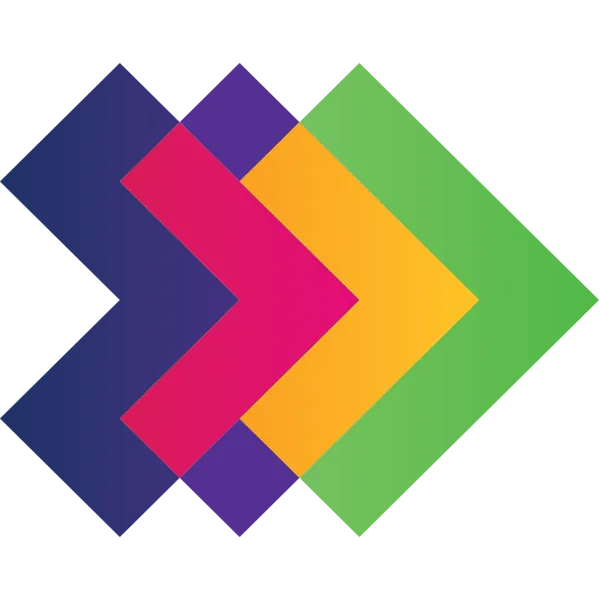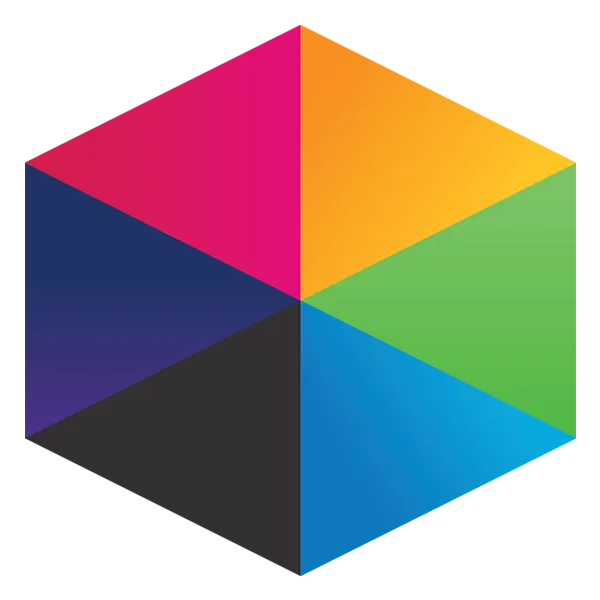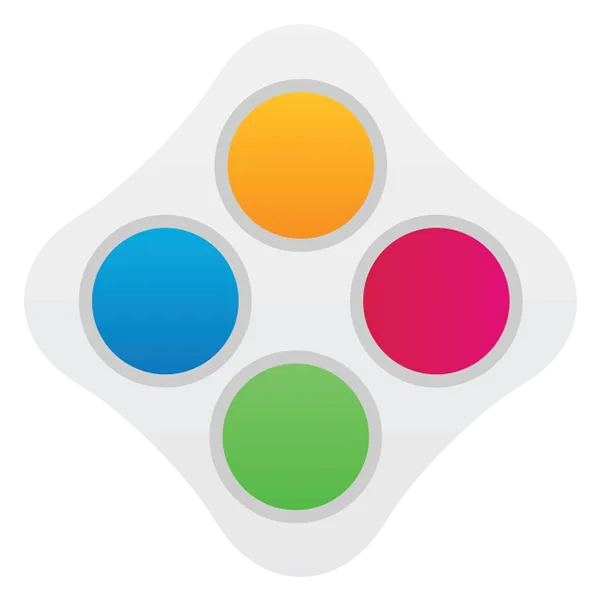Product
Back to Product Updates
Smart Template Builder
A collection of pre-built site templates to save time!
Take a look at what's in the latest Frog Release - Discover Hopper
A simple guide to using the key features and functionality provided by the Smart Template Builder.
There are three main areas on the Smart Template builder - the Builder page, the Templates page (and subpages), and finally the Icons page.
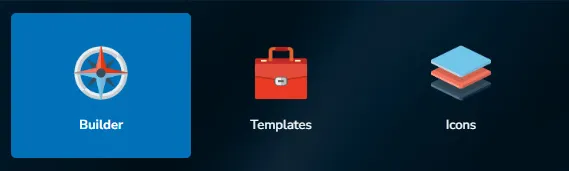
Using the Builder
The Builder page contains all the interactive elements that allow you to copy pages to create a site structure. A page template is copied by clicking on one of the 'Add Page' buttons located under the relevant thumbnail.
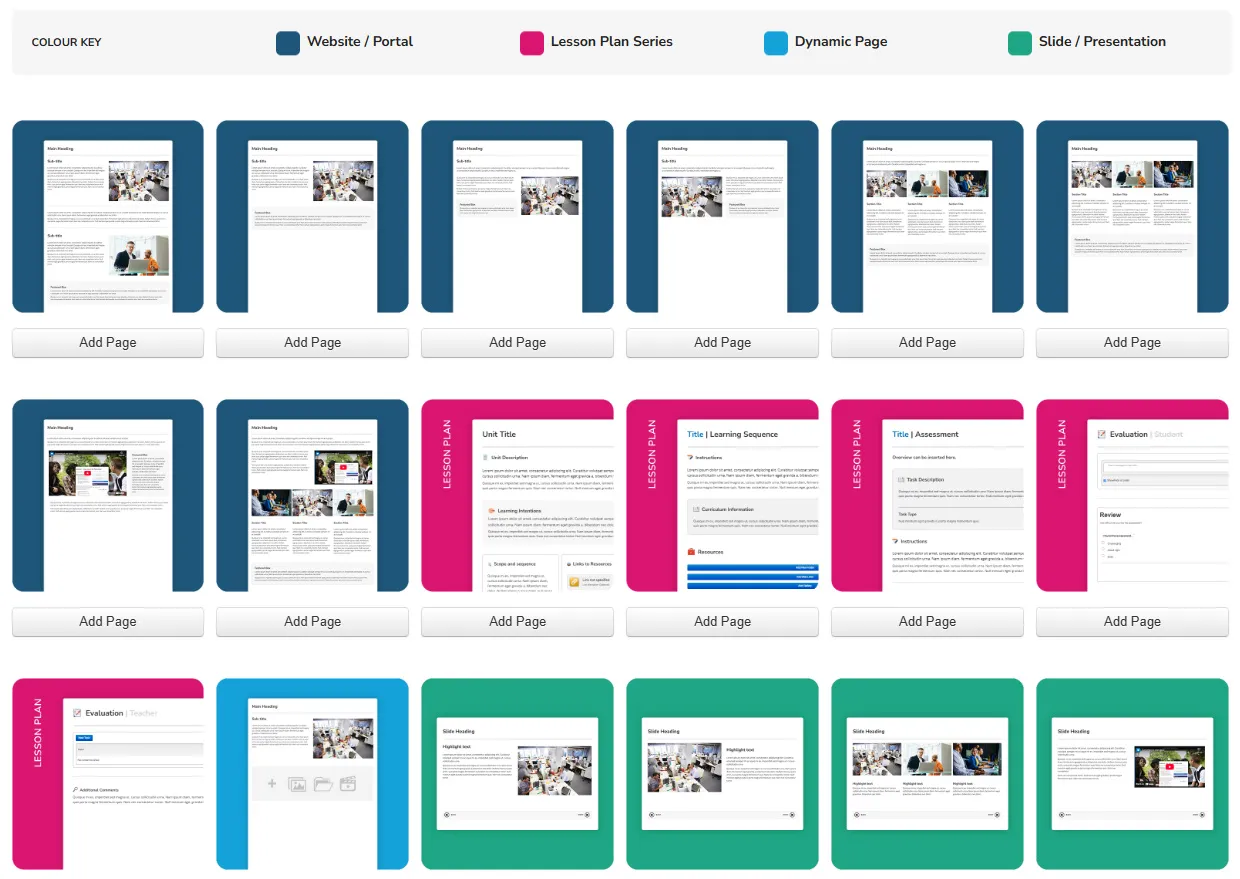
After clicking 'Add Page', a modal will appear to ask you what the page will be called...
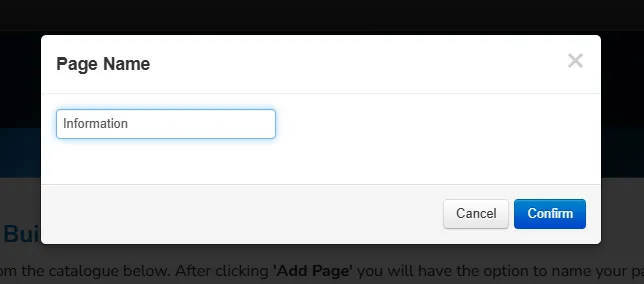
After clicking 'Confirm', the new page will appear in the top menu navigation...
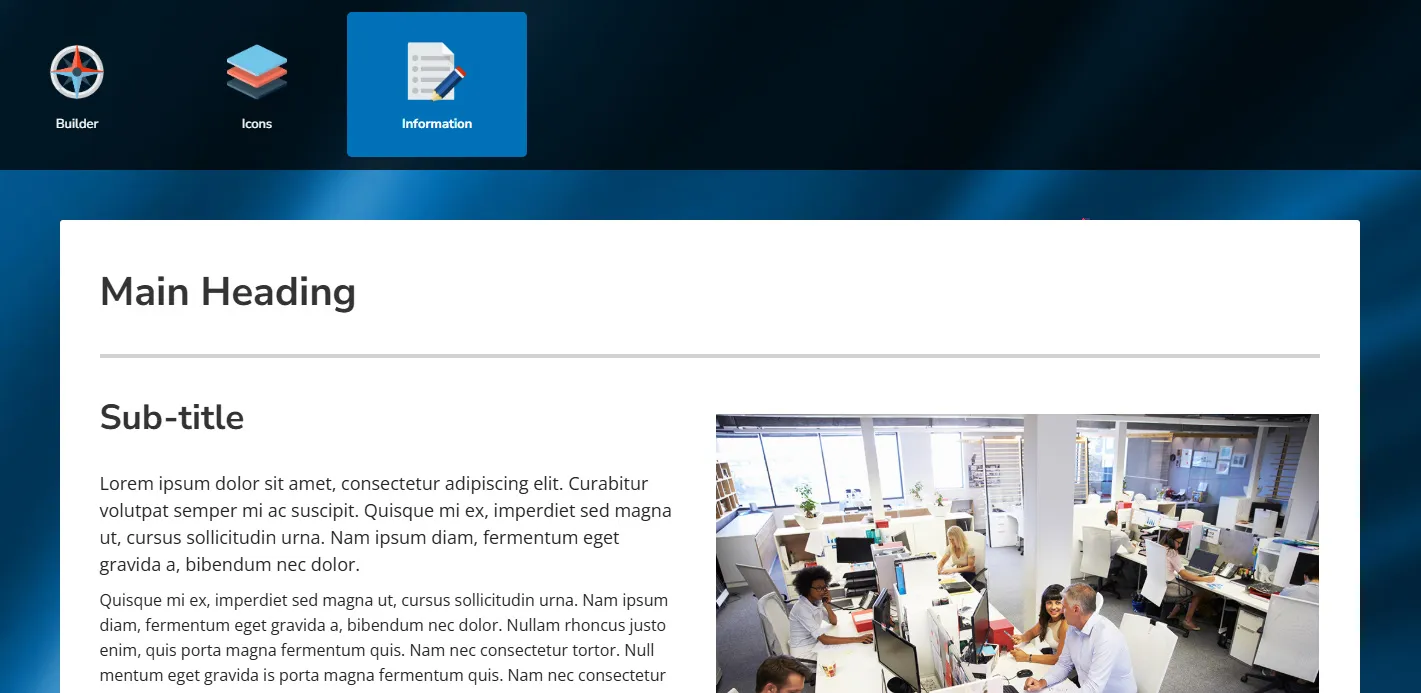
If you wish to move the page within the menu structure, click the 'Edit' button. Once in Edit mode, you can click and drag menu items, you can also move them onto submenus of other pages. When dragging a page, the icon element will disappear, as can be seen on the image below...
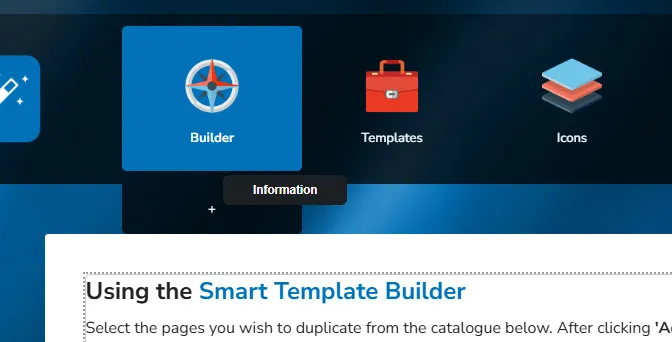
Templates Area
The Template page has a page structure beneath it that contains all of the master page templates - these are all linked to the 'Add Page' button on the Builder page.
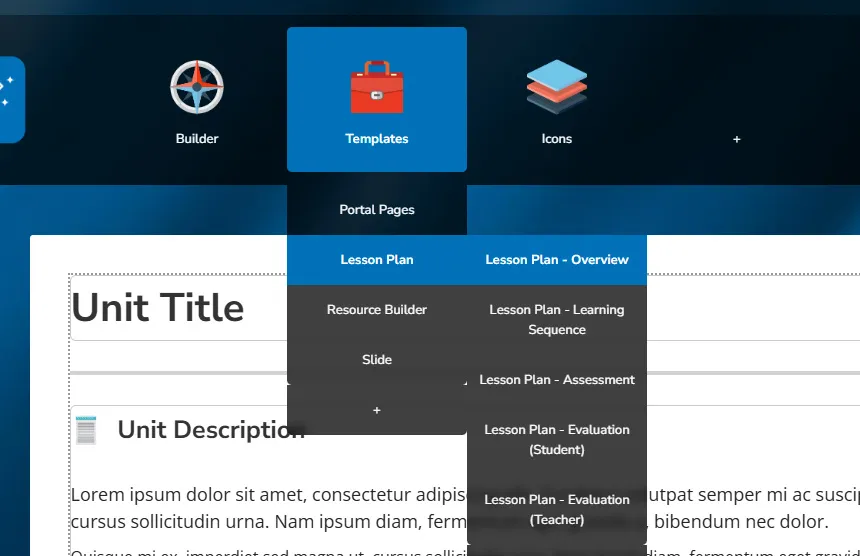
If you make any changes to these pages, the new pages that you create create going forward will also include the adaptions you make.
Important: Deleing the master Templates page, and or any of the other template pages, means that the copy page functionality will cease to work.
Icons Area
The Icons page contains a series of image icons that you can download on an individual basis, and then use as a page icon or if you prefer as part of page content. The link on the right side of this page allows you to download all the icons displayed in a zip file.
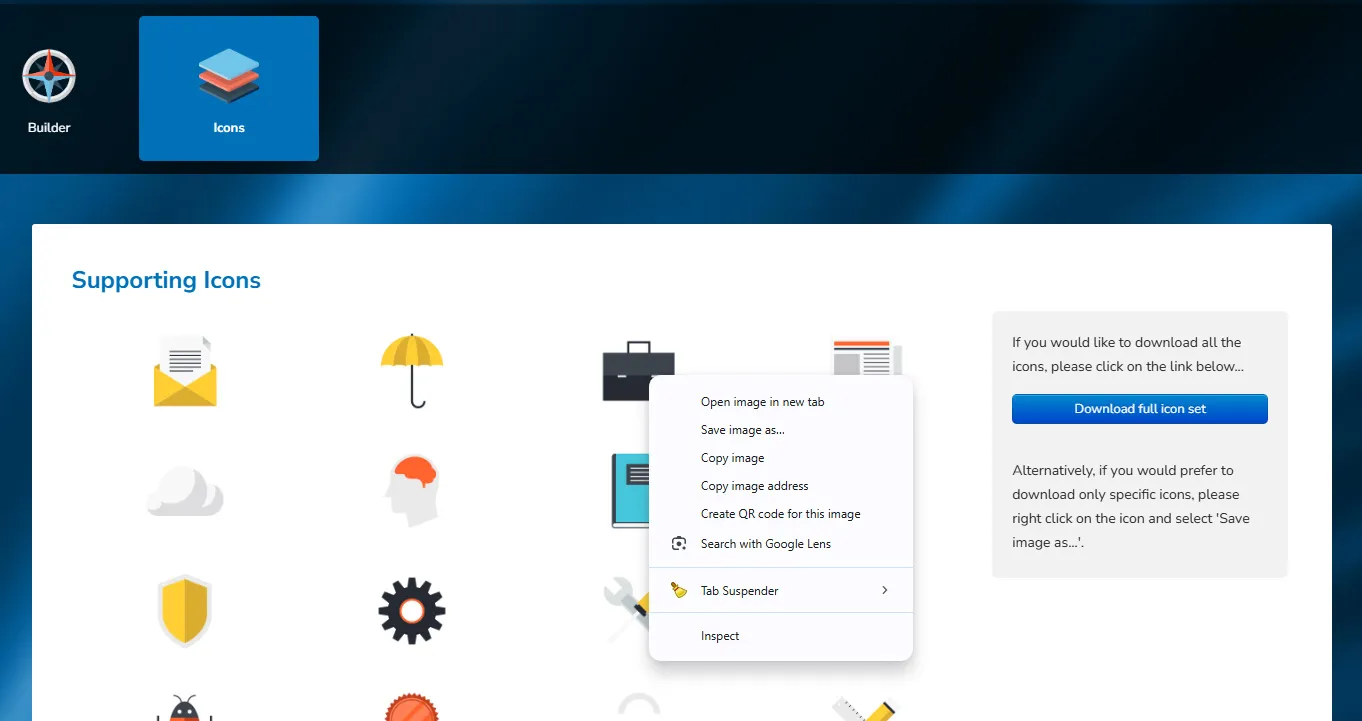
Hiding or Deleting pages
Once you have built your desired page structure you will need to hide the Builder and Icons pages. To do this, click on the 'Edit' button. In the Edit panel, stay on the Page tab and scroll down to the 'Display page in menu' option. Clicking the slider will hide the page from public view, and it will only show in editing mode.
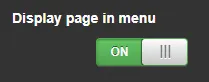
Alternatively, you may wish to delete the pages, further down on the Page tab, outlined above, there is an option to 'Delete page'.
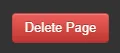
product hubs
Product updates