Take a look at what's in the latest Frog Release - Discover Hopper
Within Frog HomeLearning, there are several areas you will need to deal with:
- Assignments and Markbooks
- Assessment Cycles and Periods
- Users
- Groups
- Noticeboards
Assignments and Markbooks
When you remove users from the system, any marking for them in assignments will be archived as well. Any markbooks from the old academic year should be downloaded first if you wish to keep them.
For teachers...
- Open Markbook
- Select a class
- In the Action Cog in the top-right corner, choose Export marks to CSV
As an Admin, you can export all markbooks as CSV files:
- Open Markbook
- Use the View menu to View All markbooks
- In the Action Cog, select Export to CSV
This can take some time, but you can continue to use Frog in a new tab.
Bulk Closing old assignments
Within the Assignments tab in Markbook, there is an option for teachers to bulk close all their old assignments.
As an Administrator, you can contact the Service Desk to arrange to bulk close all old assignments.
Notes:
The Year Roller at the top of a markbook will allow you to view the previous year’s assignments in the markbook’s subject for the students in your current class, even after archiving old groups and classes.
There is also a Year Roller on the first page of the Markbook app. This allows you to view markbooks created in the previous year. However, when the group is deleted, the markbook will also be deleted. The assignments remain, but are not connected to a markbook.
Assessment Cycles and Periods
In order for Frog to know when your academic year starts and ends, you need to set dates. Markbooks cannot be used if the current date is not in an assessment cycle
- Open System Preferences
- Click on Assessment Cycles and Targets
- Click on the Edit button
- Click + Cycle
- Give your cycle a name, e.g. 2020/2021
- Set an end date, e.g. 31/08/2021
- If your school also uses FrogProgress, you will need to expand the Cycle space and include dates for each half term
- Click Save
Users
Check the MIS Import
Ensure you have the latest importer and that the imports are up-to-date.
Check MIS Import
Check new users have been imported correctly
Any users imported from your MIS will have a tick in the MIS column.
New Users (MIS)
Ensure usernames are correct for new users
New users do not import from Active Directory, Office365, Google etc... You will need to ensure their usernames match for shared logins.
Usernames can be set to match in System Preferences > MIS Importer > Usernames.
You can also modify usernames by CSV
- Log into the platform as an admin.
- Head to the Users application.
- Use the Action Cog in the top right-hand corner to export a list of your users to a CSV.
- When your CSV has exported you will be able to open the file in Excel.
- Update the username field for the users who need it.
- Head back to the platform and use the Import option under the Action Cog to import the CSV back into the platform.
- The usernames should now be updated.
- If you have any issues importing your CSV, download the error log provided by the platform to check for problems. If you are still having problems, please contact our Service Desk.
Remove Old Users
For a guide on how to remove old users, both in small groups and in bulk:
Old Users (MIS)
Notes:
Unarchiving a user can only be handled by the Service Desk.
If a user is likely to return to the school, you could always make their account Inactive instead. This prevents them from logging in or being assigned work, but is easily reversible. It might be worth doing this for any school leavers for the first half-term of the new year. GCSE students who leave to attend college occasionally change their mind and return to school to study.
Schools managing users via CSV
This community page contains the information you need:
CSV Schools
Groups
All classes, years, tutor groups and clubs in Frog are all types of Group. Classes, year and tutor groups are created automatically from the MIS import. You cannot control membership of any of these MIS groups.
At the start of a new academic year, any class and tutor (registration) groups no longer linked to your MIS lose their connection to the MIS, but will remain in Frog. If class names are reused for the new year, old class groups will have the name prepended with last year’s academic year, e.g.:
Y10/Sci will become 2019_Y10/Sci
Year groups and tutor groups will see their students update to the new membership.
For more information, click on this page:
Check new MIS groups have been created
Check with your school’s data manager for the name of a few classes and verify they exist in Frog. Remember Frog updates from your MIS overnight unless you manually import the data.
Check new MIS groups are named correctly
Check correct members have been assigned to new MIS groups
Delete old groups
- Open Groups & Policies
- Search for last year’s groups, they should have 2019_ prefix (or similar) and the MIS column should be blank (no tick).
- Use the Select button to multiply select the groups you want to delete.
- Use the Action Cog to choose the Delete Group option.
You should also check with your staff regarding any existing Clubs and other groups are still in use and delete ones which are not.
Important Note:
Deleting a group is a permanent change which cannot be undone. Please ensure that you are happy the group is no longer in use before removing it.
Noticeboards
Any expired notices are still visible to those with Edit and Manage rights should they need to be resurrected. There is an option in the Action Cog of the noticeboard widget allowing you to Delete expired notices.
There may be notices posted to main areas which are out of date, but the person who created them forget to add an expiration. During the summer break, it is likely there will be no relevant notices. Rather than edit each notice to delete them, it is sometimes quicker to simply delete the noticeboard widget and replace it with a new one.
Tutorials in this series...