Download PDF guide
Office 365 - OneDrive Preferences
To enable the OneDrive integration with FrogLearn you need to have completed the steps outlined in Office 365 - OneDrive Pre-Requisites. Please ensure that you have the details below to hand:
- Client Secret
- Application (client) ID
- Directory (tenant) ID
Should your school wish to have single sign on between Office 365 OneDrive and the Frog platform then you may wish to consider one of the integrations below:
- Active Directory Federated Services (ADFS)
- Azure
Both integrations will be the responsibility of the school to configure, however, if you would like any guidance then please contact the Service Desk on 01422 395 939 or support@frogeducation.com.
How-to
To configure OneDrive, navigate to the Profile Menu > System Preferences > Office 365 > OneDrive.
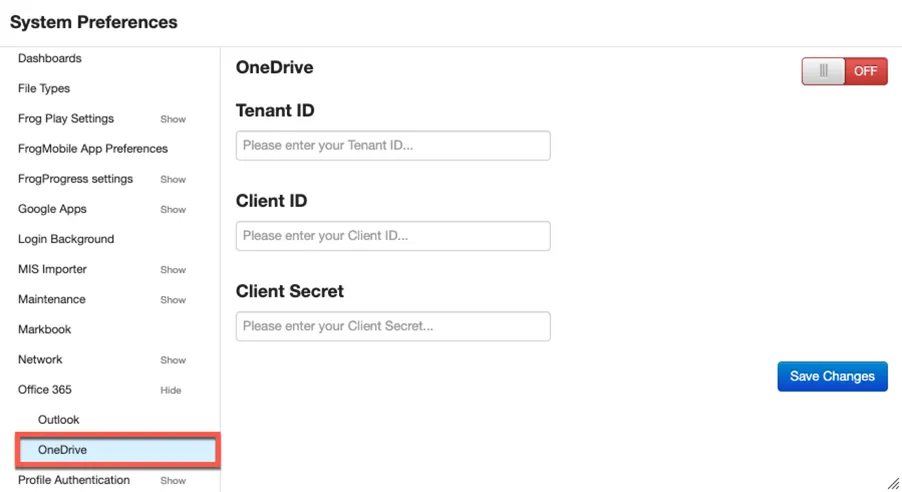
Paste in the identifiers for the fields below that were generated when completing the steps in Office 365 - OneDrive Pre-Requisites.
As per the previous documentation the identifiers in this example would be as below:
- Tenant ID - 8acced50-8c19-42cf-b3f3-2655af328818
- Client ID - 988b3dfe-4f72-4d40-9727-b9f8dcb5fd83
- Client Secret - uGdd2_-u8C~R.~3_46R22qYu2y5KQk80..
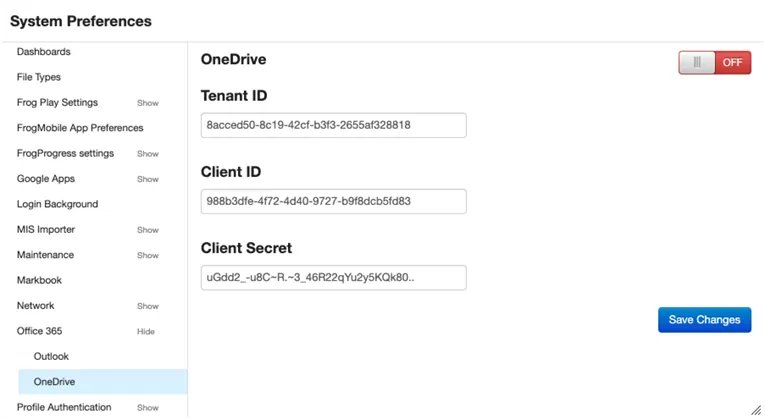
Next slide the toggle to ON, then click on the Save Changes button.
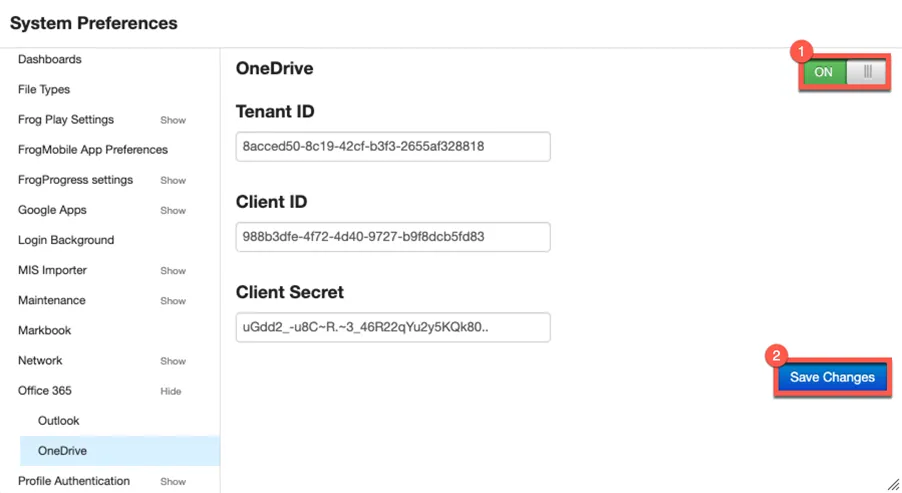
The OneDrive integration is now enabled for all admin, staff and student profiles.
For more information on how to use the new OneDrive integration please refer to Office 365 - OneDrive User Guide.